Summary
After migrating the database from SQL Express to SQL Standalone, you can no longer deploy the Vulnerability Protection (VP) license.
Deployment of the VP license from the License Management console of Apex Central shows the status "Unsuccessful" with the following error message:
"License deployment was unsuccessful.
Vulnerability Protection Service: Unknown Error”
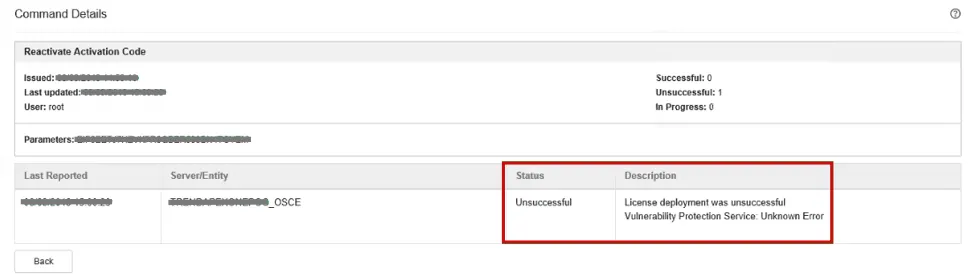
When trying to manually start the VP Service, the status shows "Running" then suddenly goes back "Stopped".
Based on ivp_server0.log (C:\Program Files (x86)\Trend Micro\Apex One\iServiceSrv\iVP\):
SEVERE: Failed to start iVP server.
java.lang.Exception: Database(LOCALHOST-ApexOne) doesn't exist.
at com.trendmicro.ivp.core.Core.initDatabase(Core.java:502)
at com.trendmicro.ivp.core.Core.start(Core.java:99)
at com.trendmicro.ivp.core.Core.main(Core.java:84)
at sun.reflect.NativeMethodAccessorImpl.invoke0(Native Method)
at sun.reflect.NativeMethodAccessorImpl.invoke(NativeMethodAccessorImpl.java:62)
at sun.reflect.DelegatingMethodAccessorImpl.invoke(DelegatingMethodAccessorImpl.java:43)
at java.lang.reflect.Method.invoke(Method.java:498)
at com.exe4j.runtime.LauncherEngine.launch(LauncherEngine.java:65)
at com.exe4j.runtime.WinLauncher$2.run(WinLauncher.java:96)
On the Apex One server, verify that the account set in the config.properties of VP server is accurate and update it if necessary. To do this:
- On the Apex One server, navigate to C:\Program Files (x86)\Trend Micro\Apex One\iServiceSrv\iVP.
-
Back up the current config.properties and drag the original file into Notepad to view the details.
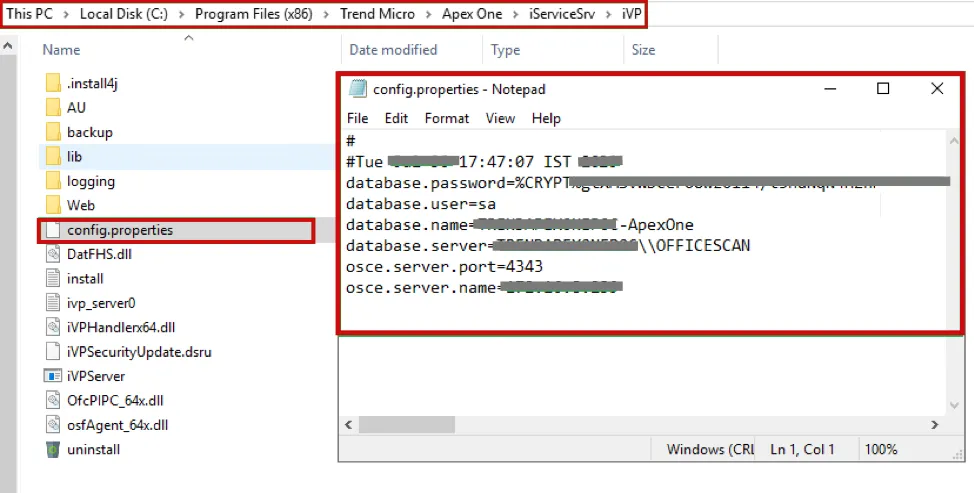
-
Ensure that configured inputs are the details you use to successfully log in to Microsoft SQL Server Management Studio.
For this issue, we will update the database.server value from database.server=LOCALHOST\\OFFICESCAN to database.server=LOCALHOST.
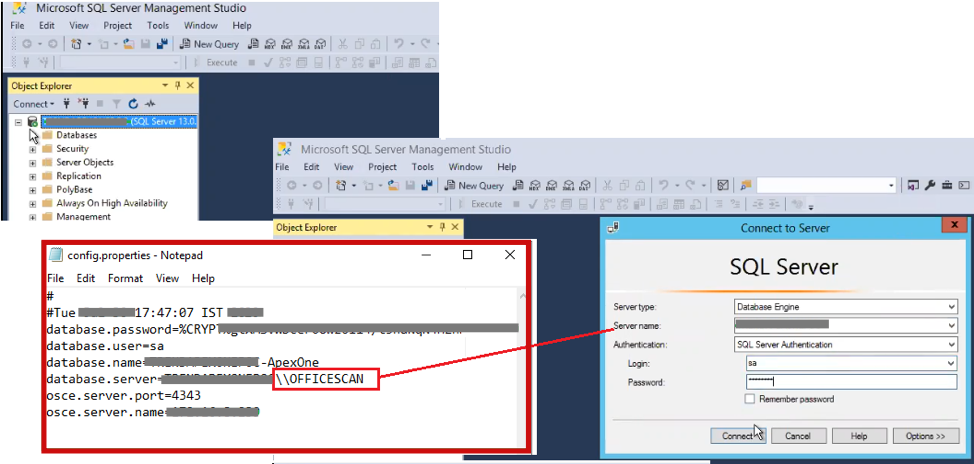
- We will also update the encrypted password (database.password) with plain text then restart VP Service. After that, it will automatically encrypt the password again.
- Restart the Apex One Master Service (ofcService.exe) and VP Service (iVPServer.exe).
- The VP Service should now run properly without the DB error showing in ivp_server0.log and VP license should now be deployed.
In case iVPServer.exe is still not running or if the VP license is not deployed, verify in ivp_server0.log for other possible issues.


