This is normal. The new default password is a randomly generated password for security purposes. The customer is expected to set their own new password for their agents in the Apex Central's Policy Management portal right after migrating from OfficeScan.
To view the steps in setting the password, click on the product that you are using below:
- Log in to Apex Central web console, and go to Policies > Policy Management > Choose Default or Created policy.
- Under Agent Configuration, select Privileges and Other Settings.
- Go to the Privileges tab.
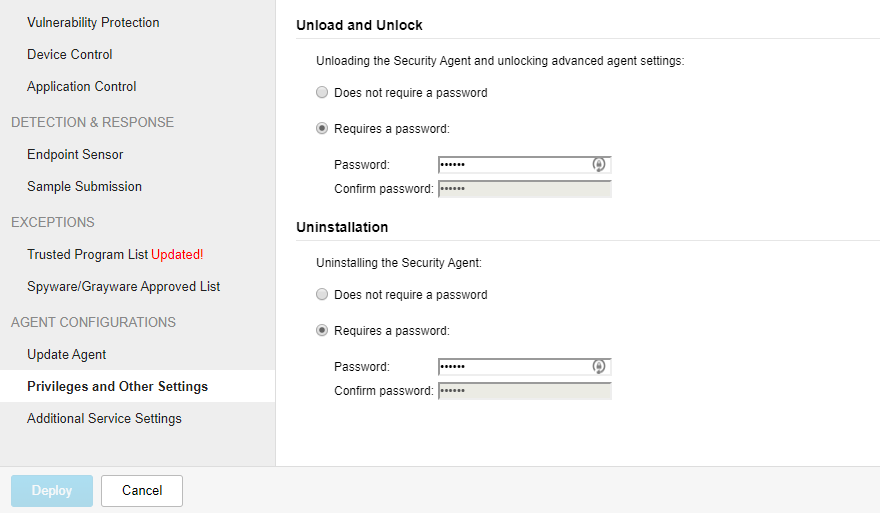
Click the image to enlarge.
- Enter the new unload/uninstall password.
- Click Deploy.
- Log in to Apex One web console.
- Navigate to Agents > Agent Management > right-click the Domain group that will be configured > select Settings.
- Go to Privileges and Other Settings > Privileges tab.
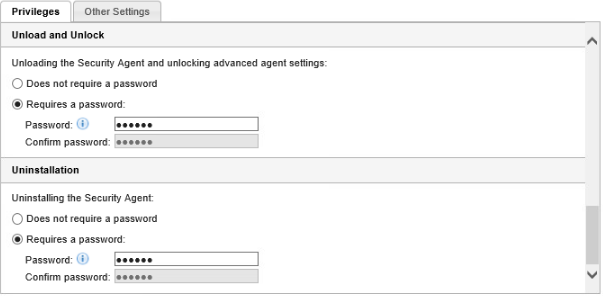
Click the image to enlarge.
- Enter the new unload/uninstall password.
- Click Save or Apply to All Agents.
If the Security Agent is offline or is not reaching the Apex One server, it will not be able to retrieve the correct policy or apply the customer-provided password. Make sure that that connectivity issue is fixed, so that the Security Agent can stay up-to-date.


